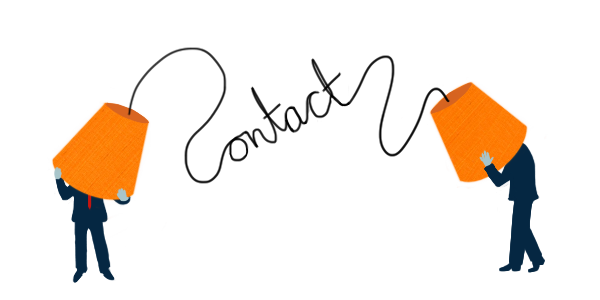
Keep important people organized and easy to reach. Contacts helps you search, tag (e.g., Client, VIP), add notes, and control AI settings per person so the right messages are prioritized—and sensitive ones can be excluded from AI.
Contact List
- Search: Type a name, company, or email to filter instantly.
- Badges: See tags like Client, VIP at a glance; 🚫 shows a blocked contact.
- Last Interaction: The most recent email/meeting date appears on the right.
- Quick Actions: Tap ⋯ on a row to star (VIP), tag, block, or open details.
- Add Contact: Use the + button to create a new contact.
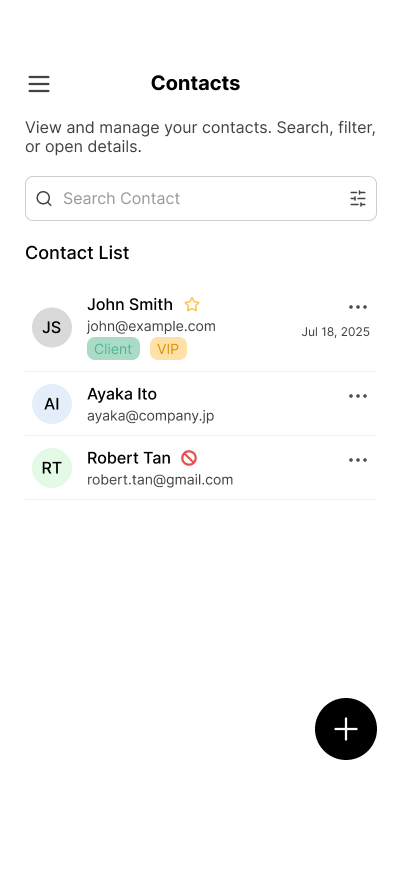
Contact Details
Open any contact to view or edit their profile.
- Header: Name, email, avatar, and a ⭐ to mark as VIP.
- Tags: Apply labels (Client, Partner, Internal) for filtering and priority.
- Profile: Job title, company, and phone.
- Notes: Capture context like where you met or follow-ups.
- Activity: Last Interaction and Added On dates.
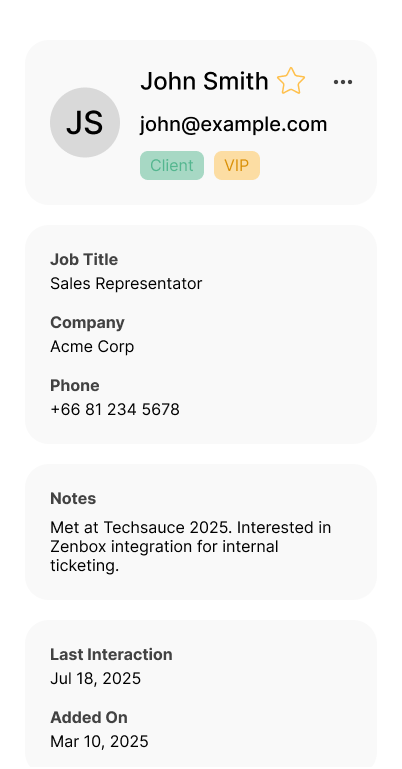
Key Actions
- Star (VIP): Elevates emails from this contact in your inbox.
- Apply/Remove Tags: Keep segments tidy for filters and rules.
- Exclude from AI: Skip auto-tagging and AI summaries for this contact when needed.
- Block Sender: Reduce noise—shows 🚫 in the list.
- Edit Details: Update role, company, phone, and notes anytime.
How To
- Find a contact: Go to Contacts → use the search bar.
- Add a tag: Open the contact → Tags → select or create one.
- Exclude from AI: Open the contact → toggle Exclude from AI.
- Block: In the list, tap ⋯ → Block Sender.
Tips
- Create custom tag like VIP for decision-makers so their messages surface first.
- Write one-line notes after meetings to keep context for future threads.
- Exclude sensitive partners from AI to meet policy or contractual needs.

