Email is essential—but constant pings fracture your attention and drain your energy. Inbox Calm Mode gives you control over when email appears, so you can focus deeply and check messages on your terms. Instead of endless micro-checks, you get calm blocks for real work—plus one intentional daily window for communication.
Why Calm Mode Matters
- Protects focus: Quiet, interruption-free time for meaningful work.
- Reduces stress: No FOMO—email waits until your chosen window.
- Improves quality: Batch reading and replies with full context.

How Inbox Calm Mode Works
- Set one daily window: Choose a start and end time (e.g., 11:30–12:00). During this window, your inbox behaves normally.
- Outside the window: New mail is gently hidden from your main view and notifications are paused to protect focus.
- Intercept screen on access: If you try to open the inbox during calm hours, Zenbox shows a Calm Mode window with options:
- Wait for the window (recommended)
- Check email anyway (manual override for urgent needs)
Important: There are no VIP/exception bypass rules. If something is urgent, use Check email anyway to open the inbox deliberately.
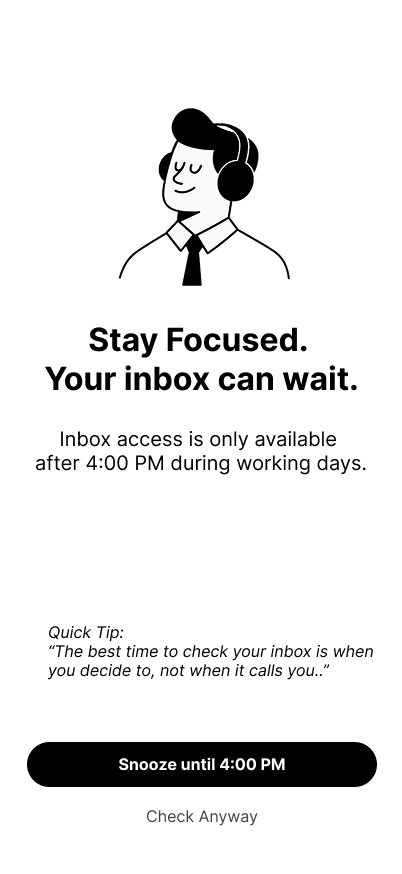
Quick Setup
- 1) Enable Calm Mode: Settings → Inbox Calm Mode → Enable
- 2) Set your timezone: Ensures the daily window aligns with your local hours.
- 3) Choose your window: Pick a single start and end time (e.g., 11:30–12:00).
Tip: Place your window before a natural break (e.g., right before lunch) so you can clear the queue, then step away.
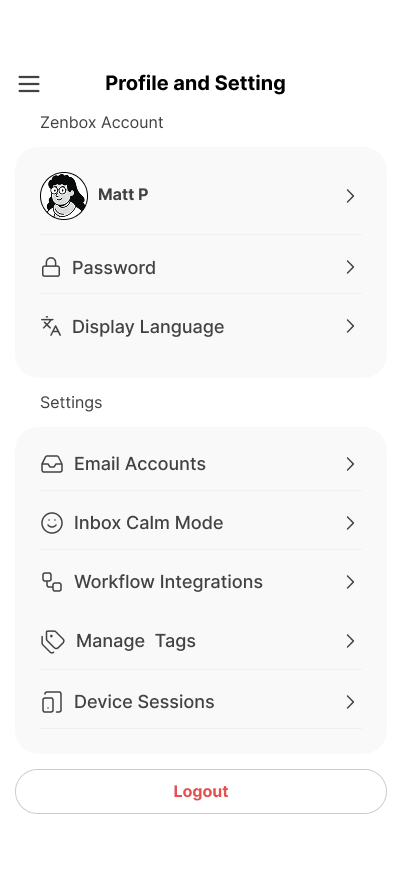
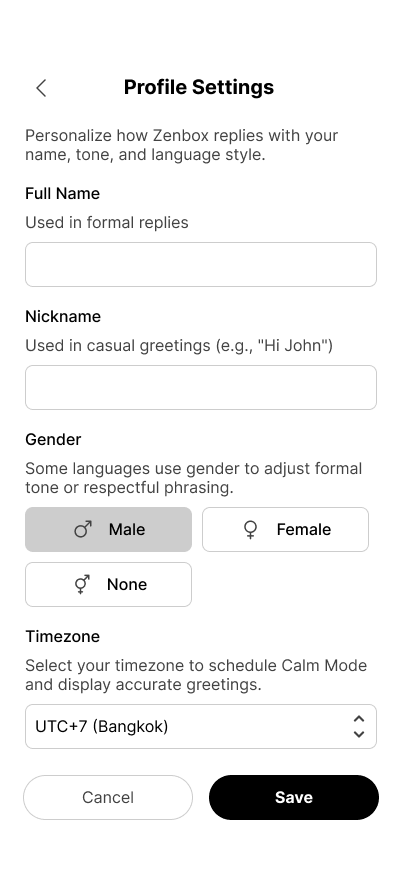
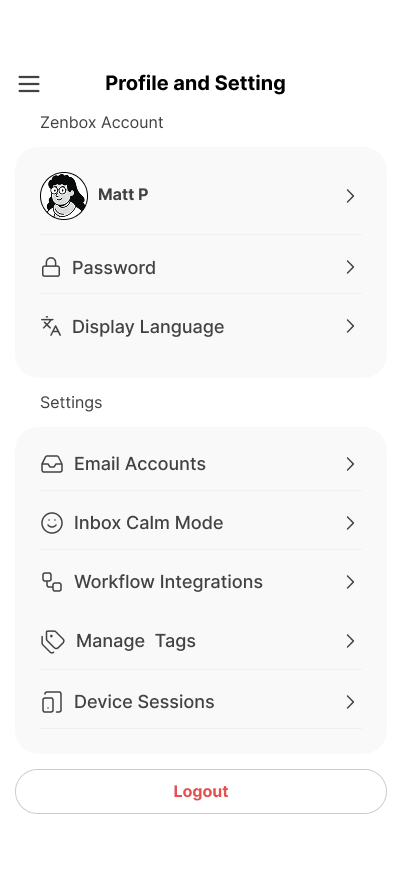
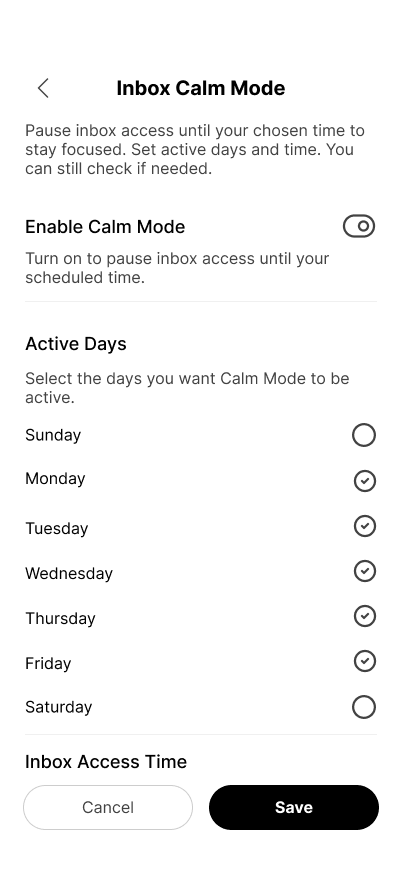
What You See During Calm Hours
- Subtle banner: A gentle indicator that Calm Mode is active.
- Inbox access intercept: Opening the inbox shows the Calm Mode window with the next window time and the Check email anyway button.
- Organized on return: When your window starts—or if you override—messages are organized and summaries are ready.
Best Practices
- Pick a realistic window: 20–30 minutes is enough for most people to batch read and reply.
- Batch by type: Use summaries first, then clear similar emails together.
- Limit overrides: Use Check email anyway only for urgent cases to keep calm time intact.
FAQ
Can I set multiple windows per day?
No. Calm Mode supports one daily window. Keep it intentional and consistent.
Are there VIP or tag-based exceptions?
No. There are no exception rules. If you must view email during calm hours, use Check email anyway.
What happens when I press “Check email anyway”?
You’ll enter the inbox immediately. Calm Mode remains enabled and will prompt you again the next time you try to access the inbox during calm hours.
The Impact
With one intentional daily window and deliberate overrides, Calm Mode replaces constant context switching with a steady rhythm: focus first, then communicate. Most users reclaim 1–2 hours per day by batching attention, reducing interruptions, and acting decisively when it’s time to check email.

