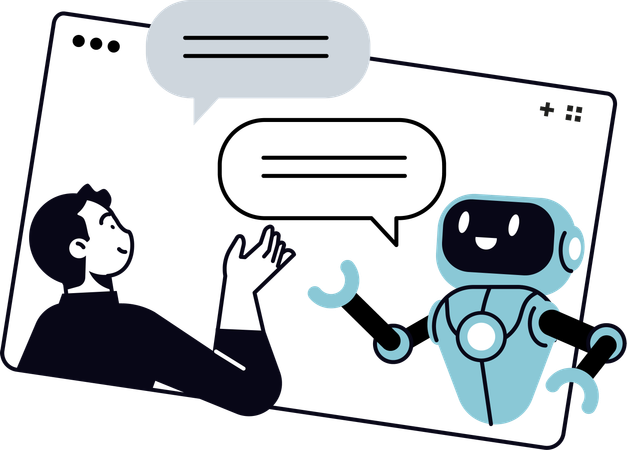
This article introduces the AI-Generated Reply feature in Zenbox— a drafting assistant that adapts tone and length to match your style. It helps you save time, overcome writer’s block, and keep communication consistently professional, followed by a brief how-to guide below.
Why use AI Reply
- Save time: Get polished drafts in seconds.
- Stay on-brand: Replies match your chosen tone and length.
- Be consistent: Clear, professional responses every time.
- Beat writer’s block: Start from a strong draft and tweak quickly.
How to Open
- Tap Reply/Forward on an email.
- In the composer toolbar, tap the ✨ icon.

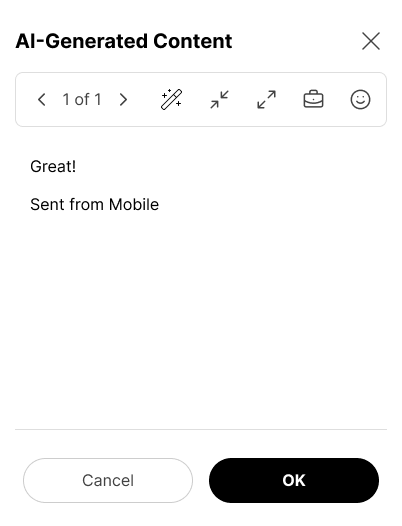
AI Generated Content
- Version: Browse multiple drafts (e.g., 1 of 3).
- Magic Wand: Generate or regenerate the reply automatically.
- Message Length: Set Short, Medium, or Long.
- Tone: Choose Formal, Friendly, Direct, etc.
Insert & Send
- Review the draft in the panel.
- Click OK to insert into the composer (you can still edit).
- Add attachments or tweaks, then send.
Tips
- Use Short + Friendly for quick confirmations; Long + Formal for detailed responses.
- Switch Version to compare alternatives before inserting.
- Set styles per account: in Profile & Settings → AI Context, assign a tone and message length to each connected email account. When you compose from that account, Zenbox automatically applies its style—keeping replies consistent across work, personal, and shared inboxes.

