
Workflow Integrations in Zenbox let you turn emails into actions across your existing tools—like Salesforce, SAP, Jira, Google Drive, OneDrive, Slack, and LINE. The benefit is speed and accuracy: create records, open issues, save attachments, or share to chat in one tap, with fields pre-filled by AI and every action logged for auditing.
What You Can Do
- Salesforce: Create Opportunities/Leads from an email with AI-filled name, amount, and summary.
- SAP: Send structured data (e.g., request or ticket).
- Jira: Open an Issue with title, description, and attachments pulled from the thread.
- Google Drive / OneDrive: Save attachments to a chosen folder.
- Slack / LINE: Share a concise AI summary to colloborate with your team.
Connect Integrations
- Go to Profile & Settings → Workflow Integrations.
- Select a service you would like to integrate.
- Authorize and set defaults (e.g., project, board, folder, channel, record type).
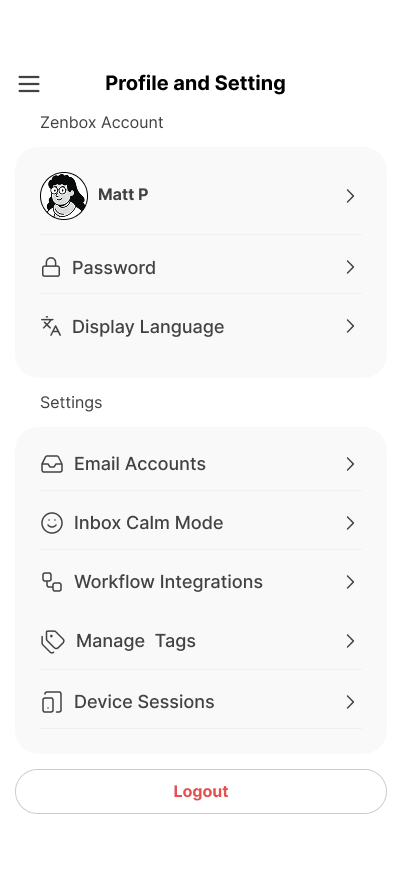
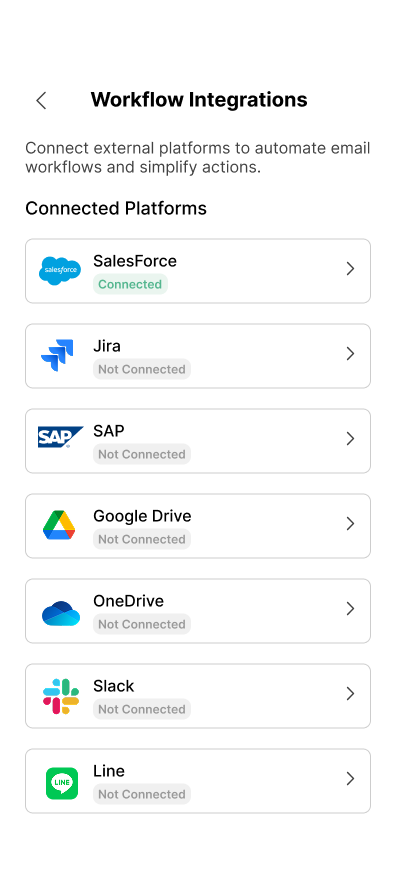
Send from an Email
- Open the message in Zenbox.
- Tap Integrate and choose a service.
- Click ✨ to let AI prefill the form.
- Review the pre-filled form (e.g., Opportunity Name, Issue Summary) and edit if needed.
- Press Send. Zenbox logs the action and keeps a link for quick access.
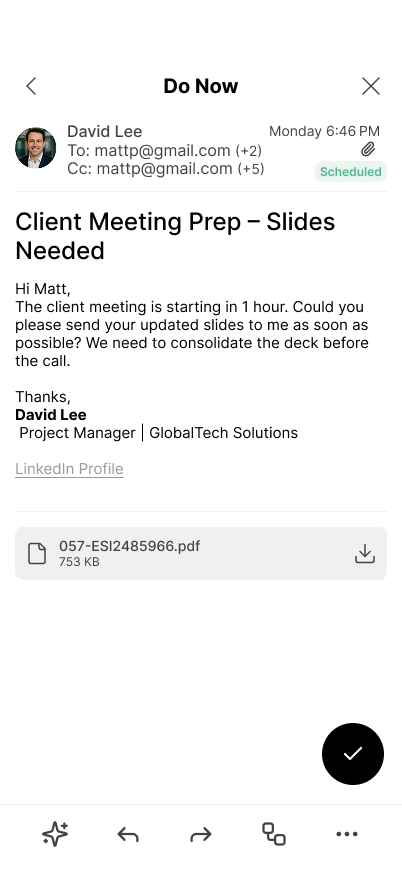
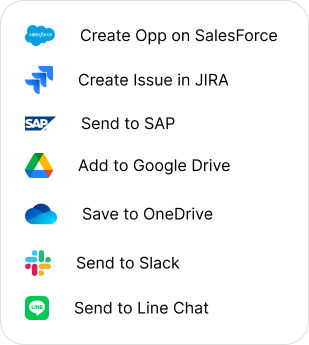
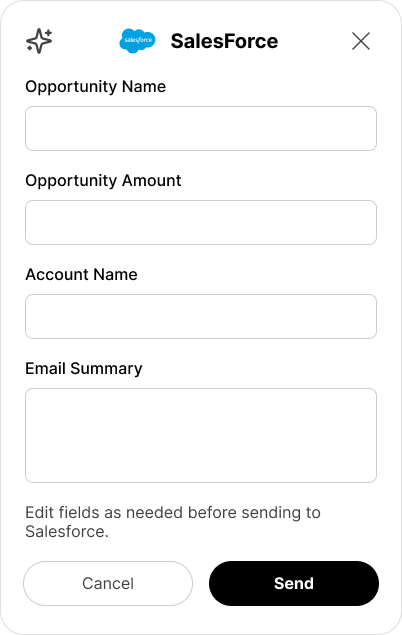
Security & Control
- Scoped OAuth: Integrations request only the permissions you approve.
- Audit trail: Who/when/what for each integration action.
- Admin policies: Enable/disable services and enforce defaults per workspace.
Tips
- Set defaults (e.g., Salesforce record type, Jira project, Drive/OneDrive folder) to make one-tap actions truly one tap.
- Use tags like Client or Lead—they help AI fill fields more accurately.

